STEP 1. Extract .ZIP
STEP 2. Open "Device Manager"
STEP 3. Manually Install Device Drivers Using .INF Files
___________________________________________________________
STEP 1. Extract .ZIP
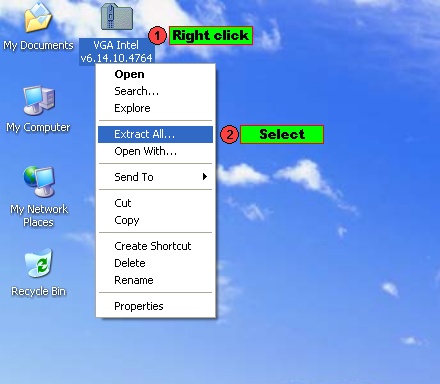
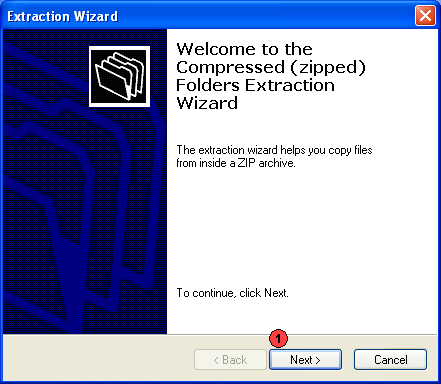
2. Continue the extracting...
[1] Click "Next >"
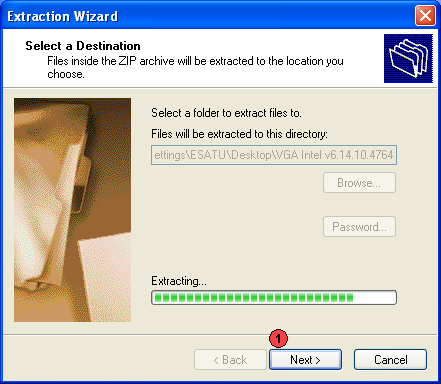
3. Select a Destination...
[1] Just click "Next >" and wait it done.
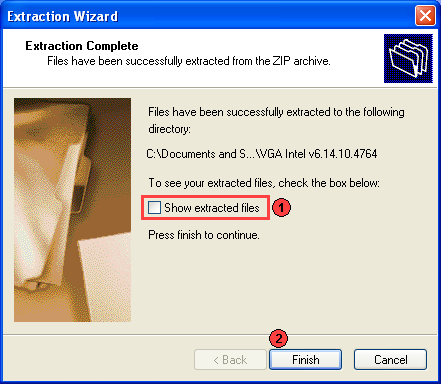
4. Completing the extraction
[1] Unmark at the "Show extracted files"
[2] Click "Finish"
___________________________________________________________
STEP 2. Open "Device Manager"
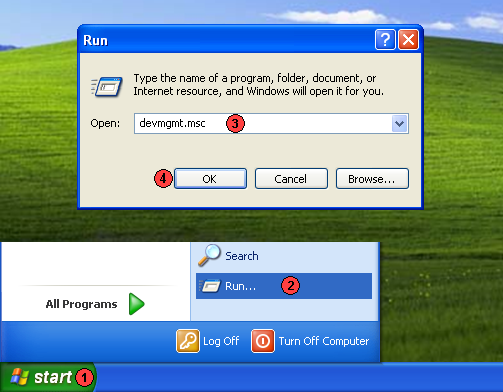
1. Open "Device Manager "
[1] Click "Start"
[2] Select "Run"
[3] Type "devmgmt.msc"
[4] Click "Ok"
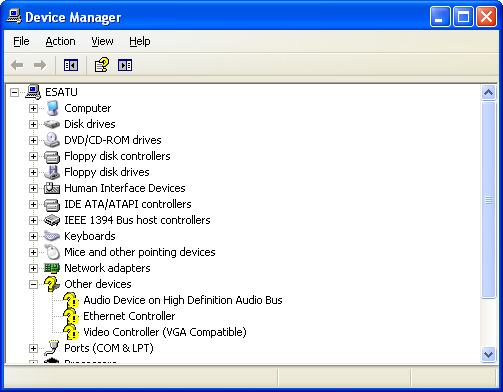
2. "Device Manager" opened
___________________________________________________________
STEP 3. Manually Install Device Drivers Using .INF Files
1. Manually install device driver
[1] Select and Right Click at the device yellow question mark labeled.
[2] Select "Update Driver"

2. Continue update the driver
[1] Select at "No, not this time"
[2] Click "Next >"
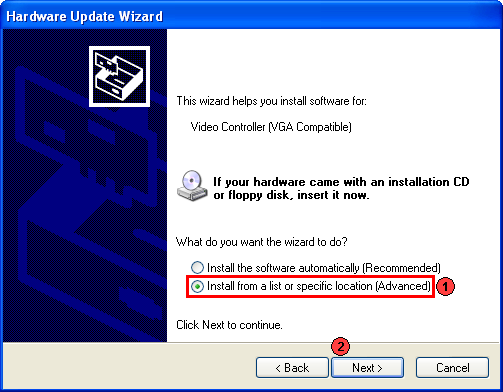
3. Select location files
[1] Select "Install from a list or specific location (Advanced)"
[2] Click "Next >"
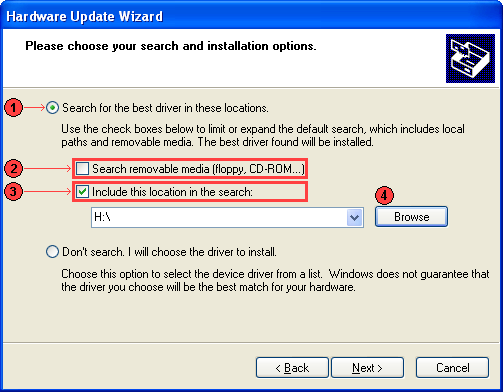
4. Choose search installation option
[1] Select "Search for the best in these location"
[2] Unmark at the "Search removable media (floppy, CD-ROM...)"
[3] Mark at the "Include this location in the search:"
[4] Click "Browse"
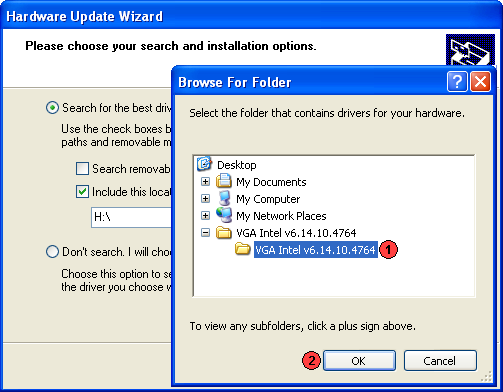
5. Find location of the driver
[1] Browse the right location of the driver files just extracted
[2] Click "Ok"
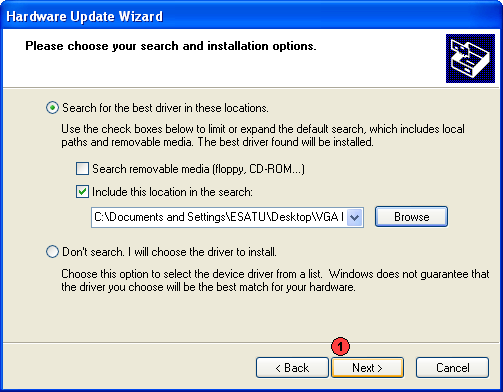
6. Start installing the driver
[1] Click "Next >"
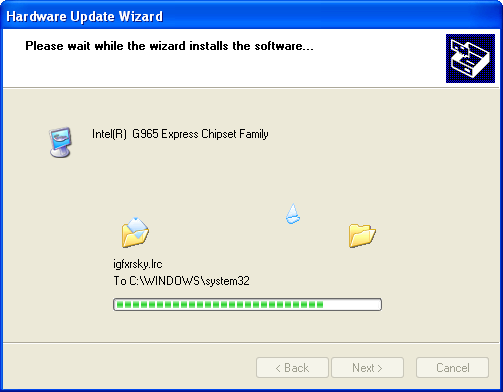
7. Installing the driver

7. Completing Installation of the driver
[1] Click "Finish"
~Done~
created by
ESATU ENTERPRISE
Kuantan, Pahang, Malaysia.
STEP 2. Open "Device Manager"
STEP 3. Manually Install Device Drivers Using .INF Files
___________________________________________________________
STEP 1. Extract .ZIP
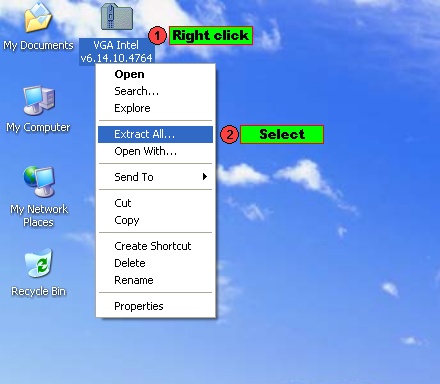
1. Extract .ZIP file first
[1] Select and right clik at your .ZIP driver file.
[2] Select "Extract All..."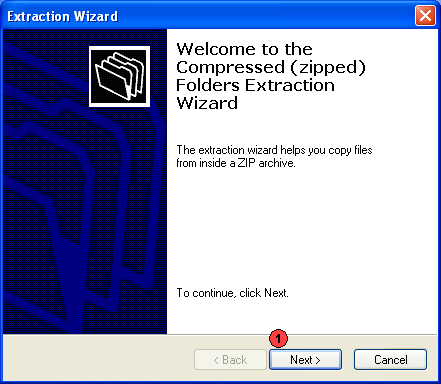
2. Continue the extracting...
[1] Click "Next >"
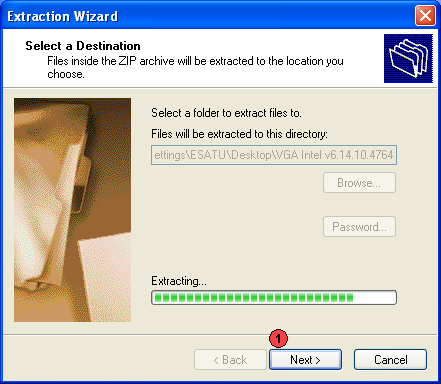
3. Select a Destination...
[1] Just click "Next >" and wait it done.
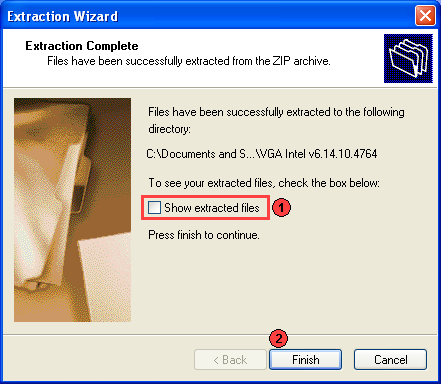
4. Completing the extraction
[1] Unmark at the "Show extracted files"
[2] Click "Finish"
___________________________________________________________
STEP 2. Open "Device Manager"
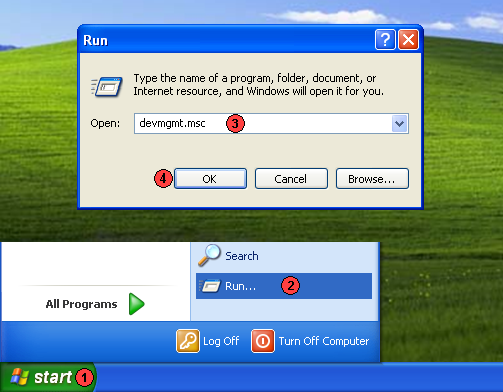
1. Open "Device Manager "
[1] Click "Start"
[2] Select "Run"
[3] Type "devmgmt.msc"
[4] Click "Ok"
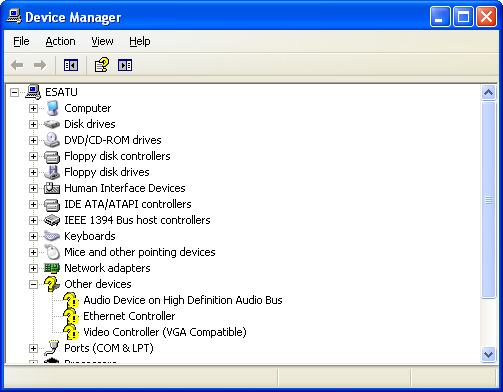
2. "Device Manager" opened
STEP 3. Manually Install Device Drivers Using .INF Files

1. Manually install device driver
[1] Select and Right Click at the device yellow question mark labeled.
[2] Select "Update Driver"

2. Continue update the driver
[1] Select at "No, not this time"
[2] Click "Next >"
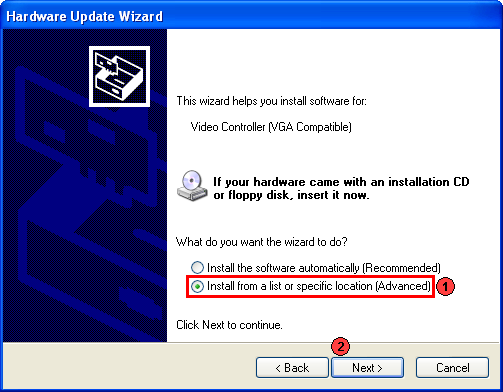
3. Select location files
[1] Select "Install from a list or specific location (Advanced)"
[2] Click "Next >"
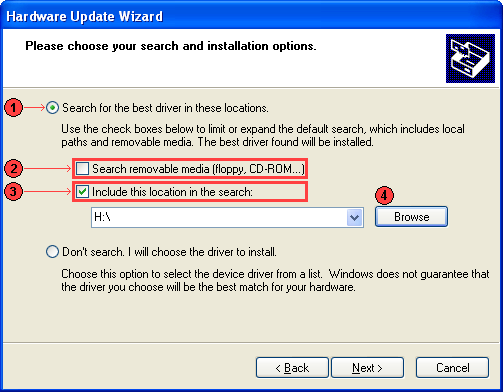
4. Choose search installation option
[1] Select "Search for the best in these location"
[2] Unmark at the "Search removable media (floppy, CD-ROM...)"
[3] Mark at the "Include this location in the search:"
[4] Click "Browse"
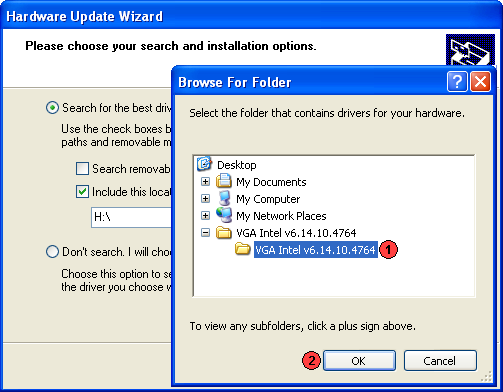
5. Find location of the driver
[1] Browse the right location of the driver files just extracted
[2] Click "Ok"
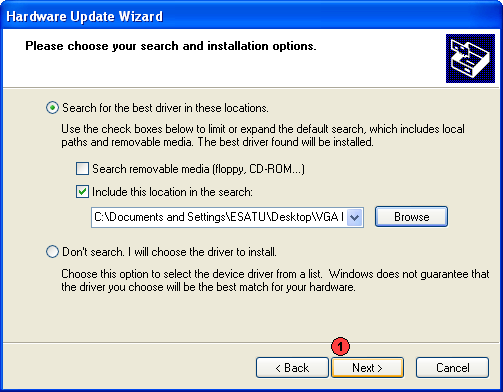
6. Start installing the driver
[1] Click "Next >"
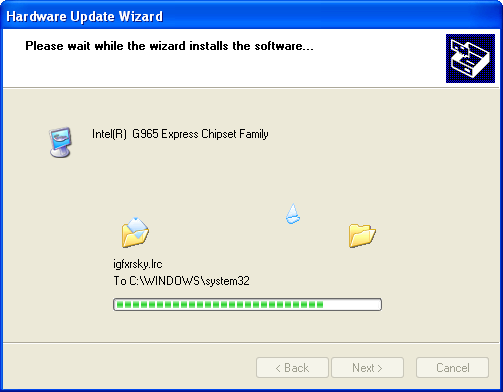
7. Installing the driver

7. Completing Installation of the driver
[1] Click "Finish"
~Done~
created by
ESATU ENTERPRISE
Kuantan, Pahang, Malaysia.

No comments:
Post a Comment